Handy
VNCserver with GParted on headless Ubuntu server
Posted by Rafael Lopes on .CLI is great, but sometimes nothing better than a Window to make some tasks, and this includes gparted, the GNOME Partition Editor. On the GUI interface you can create or delete disks, drag ‘n drop to resize or move, check disks, label them, set new UUID, copy and paste and some other interesting and easy stuff with clicks, such as manipulate file systems such as ext[2,3,4], fat[16,32], hfs, hfs+ and many more.
How to use
With those commands below you can achieve that on a headless Ubuntu server, keep reading!
If you don’t know what a headless system is, it basically means that the computing device has no monitor or peripherals such as a keyboard and mouse. Depending on the type of device they run in. Any computational resource that has only network interface to communicate and interact with the world is a headless system.
gparted applies to physical hosts and cloud computing, since you can treat your attached volumes as disks, it’s the same thing to the operational system, you format and use it as any other disk device.
sudo apt-get install vnc4server openbox gparted
vnc4serverOpen port 5901 incoming, and access with a VNC client. Right-click to start the terminal within openbox, and you’ll be able to run any GTK+ apps, including gparted.
To kill the session:
vnc4server -kill :1gparted Screenshots
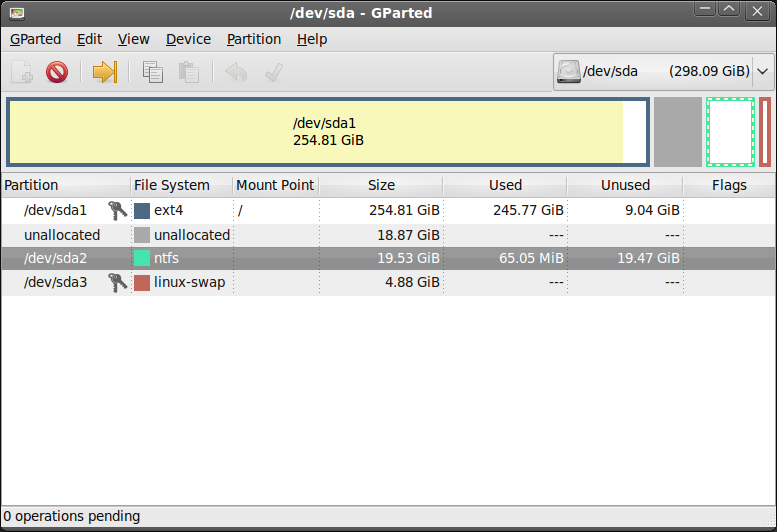
On this screen you can check see all your volumes in a glance, with visual information about your volumes.
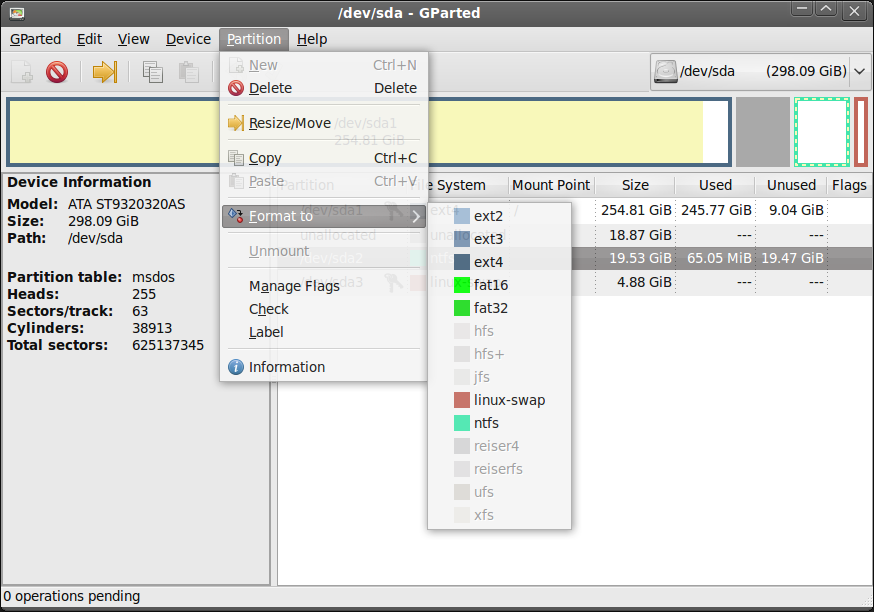
Right click on a volume to see what you can do with it. All without memorize linux commands.

Rafael Lopes (?)
Tech-lover, also loves photography and curiosity. AWS Cloud Ninja. What I enjoy? Learn from unknown internet blogs like this one.